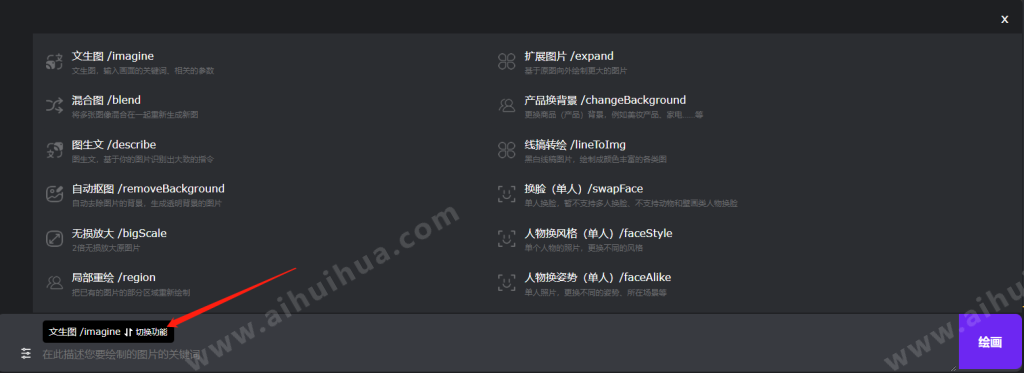Five Steps to Master AI Drawing
Welcome to AI Painting (www.aihuihua.com), where AI makes painting easier. For beginners, mastering 80% of AI painting on this site can be achieved through five basic steps, with more advanced techniques to be explored gradually.
Step One: Generate your first image at the bottom of the homepage using prompt words (Prompt), which can be in Chinese or English

A cute little cat
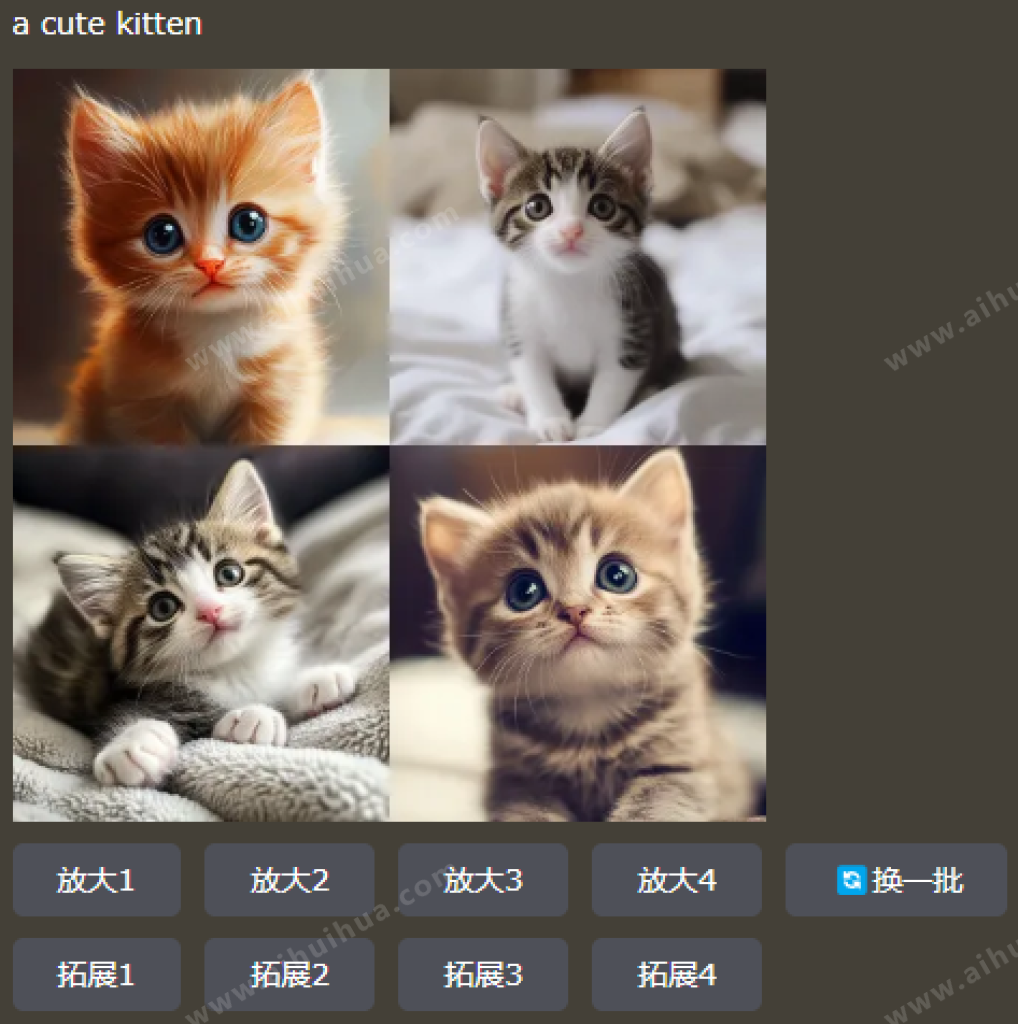
Based on the generated image above (if there are special prompts, each instruction counts as one quota), you can:
- If satisfied: You can click on the "Enlarge 1," "Enlarge 2," "Enlarge 3," "Enlarge 4" above to enlarge specific images
- If you feel the third image is close and want a few more similar to the third image: You can click on "Expand 3" above, which will generate a set of similar images based on image 3 for you
- If completely unsatisfied, you can re-enter prompt words to generate a new image
Step Two: Add details
You can use the following structure to write your prompt words (though it's not mandatory): Subject + Descriptive details + Environment or background + Style + Light and shadow and color + Parameters or modifiers
- Subject (main subject): This is the object you want to mainly depict in the image. For example, "a red cat," "a gentleman in a suit," "a serene forest," etc. The subject determines the core content of the image.
- Descriptive details enrich the image by describing colors, shapes, textures, etc. For example, "shiny golden armor," "soft lake surface in the morning light," or "woman with flowing hair." These details help AI generate a more expected image.
- Environment or background describes the environment where the subject is located. For example, "at the top of a snowy mountain," "future city streets," "interior of an ancient stone castle," etc. The background provides a context for the subject, helping to form the overall visual scene.
- Style describes the artistic style or form of the image. For example, "cyberpunk style," "surrealism," "oil painting style," "sketch," etc. Style greatly influences the visual perception of the image.
- Light and shadow and color can be used to control the atmosphere of the image. For example, "warm-toned sunset," "cold blue-toned night," "strong contrast of light and shadow," etc. Light and shadow and color significantly affect the emotion and atmosphere of the image.
- Other parameters or modifiers use some modifiers to further refine the features of the generated image. For example, "high detail," "high resolution," "simple," "complex," "modern," "classical," etc. These words help control the visual hierarchy and complexity of the image.
A cute little cat, dressed in shiny golden armor, standing on future city streets, oil painting style, cold blue-toned night, simple
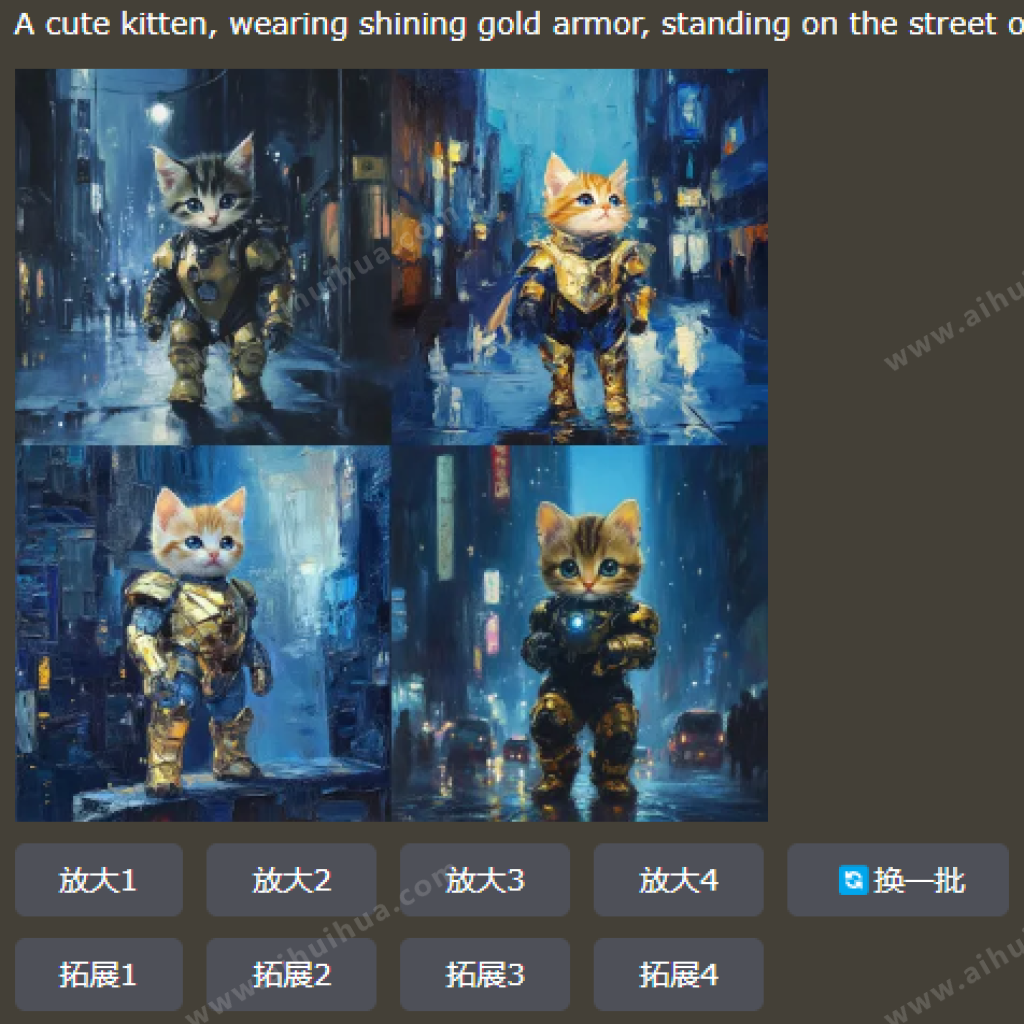
Note: Chinese prompt words will be automatically translated into English
Step Three: Add parameters
The generated image above is already good, but what if we want the image to be in a 9:16 vertical format instead of a 1:1 square? We can add a reference at the end of the prompt words (View all available parameters)
A cute little cat, dressed in shiny golden armor, standing on future city streets, oil painting style, cold blue-toned night, simple --ar 9:16
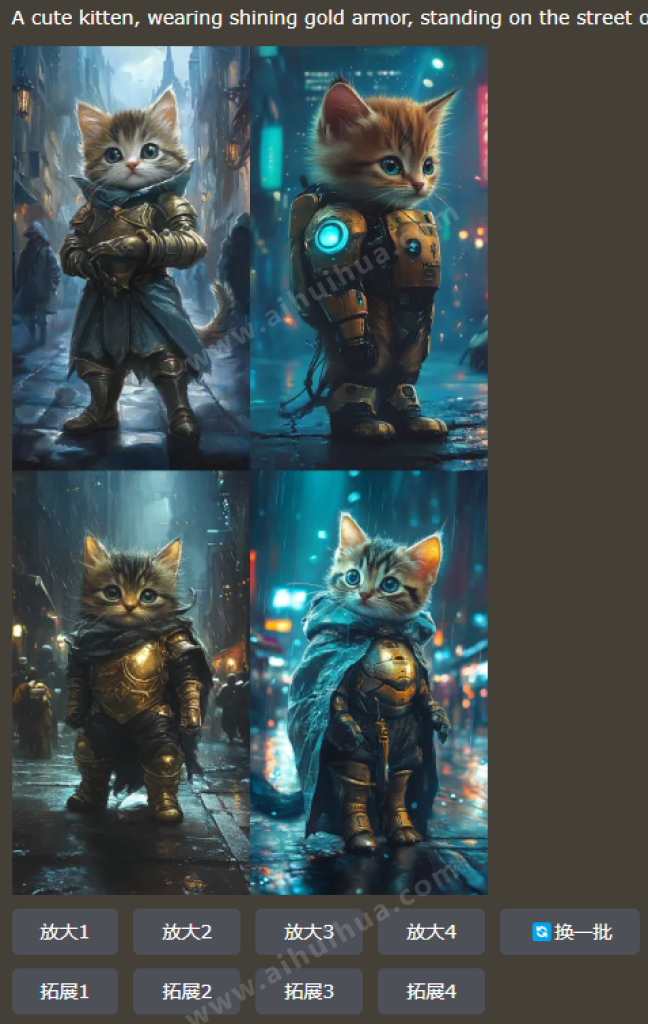
Step Four: Add auxiliary images
The cat above is cool, but it's not my cat. How can I generate an image based on my own cat? This is where the concept of reference images or adding auxiliary images comes in
- Click on the function button in front of the prompt words, upload a photo of your own cat (assuming the cat in the image below is a photo of your cat), adjust the reference image weight (--iw) to 2 or 3
- Continue entering the previous prompt words, click on [Paint] to proceed

A cute little cat, dressed in shiny golden armor, standing on future city streets, oil painting style, cold blue-toned night, simple --ar 9:16
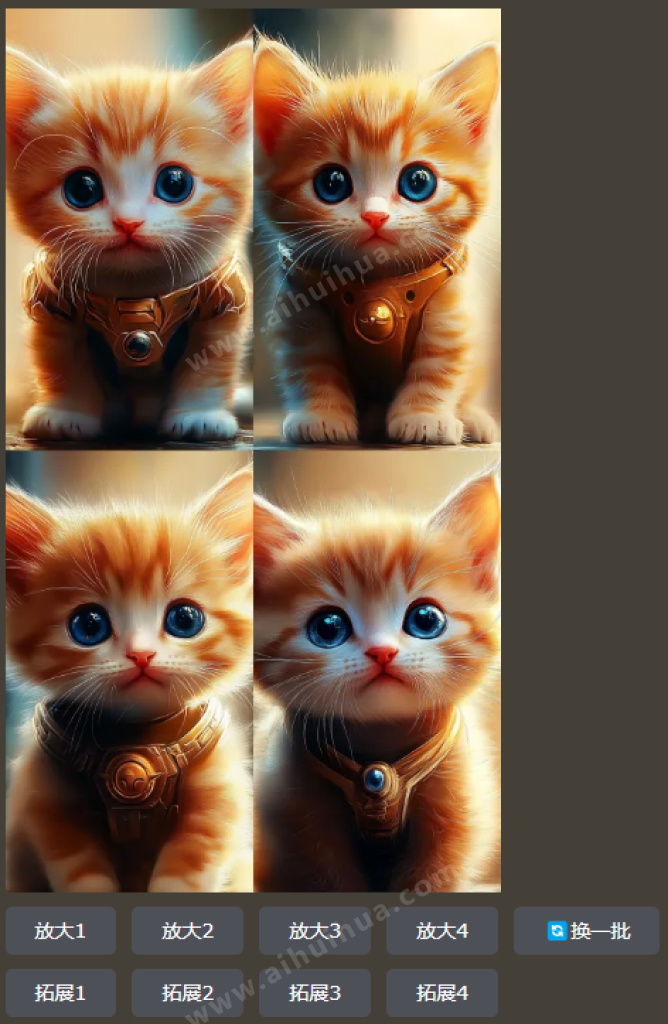
Step Five: Understand the basic structure of prompt words
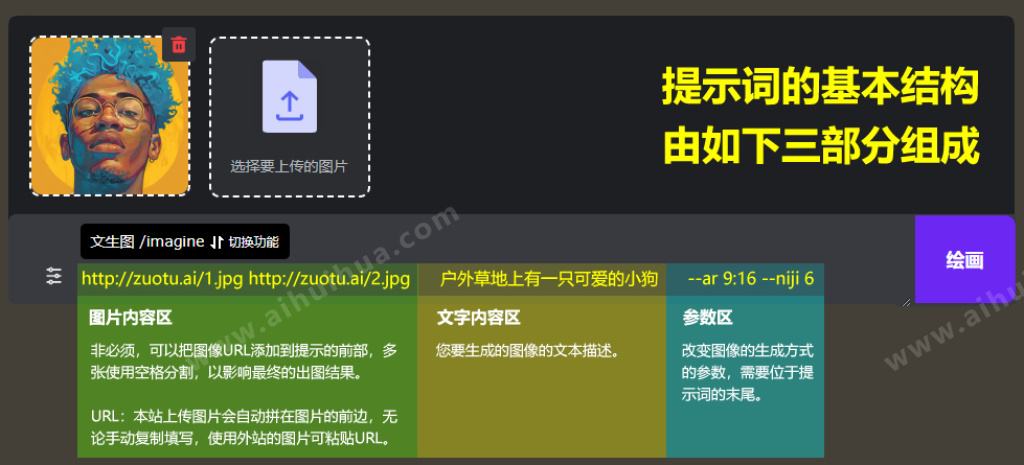
More features await your exploration...